Setting Up Warehouses in DSCO
- You will need to set up your warehouses in DSCO. You can do that using the Warehouse Management tool provided in the DSCO web portal. Their documentation for adding and editing warehouses can be found here.
- Once the warehouses have been created in DSCO, you will need to add their Warehouse Code to Extensiv Integration Manager. The code can be found in DSCO under the Warehouse Manager tool.
- The Codes should then be added to their corresponding warehouses inside of Integration Manager. This is done by navigating to the Merchant screen and selecting the Locations & Products tile. Select the correct warehouse you wish to edit from the warehouse displayed below and click Edit Warehouse.
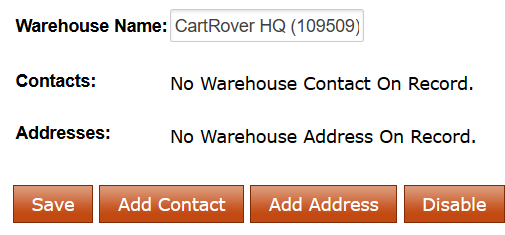
- In the Edit Warehouse screen you'll want to select Add Address which will open up a menu to add address data to this warehouse. Enter the Warehouse Code for your DSCO warehouse in the Address Location Number field. For DSCO connections the only field needed is the Address Location Number but you are welcome to fill out the remaining data fields as they may be useful for other connections. Select Add Address at the bottom of the form when you have finished filling in the information.
Note: The cart
field at the bottom allows you to limit this warehouse address to a
specific cart. If used, this warehouse address will only be applied to
updates for the specified cart. Otherwise the address will be used for
all carts that request it. - Select the Save button to save your new warehouse address.
Related Articles
Setting Up DSCO
Integration Specs: Supported Functions: Order Download Order Acknowledgement (in batch) Shipment Confirmation – Detailed (in batch) Inventory Sync (in batch) Invoice (in batch) Required Parameters: clientId and clientSecret to get your access token ...
Transitioning from the DSCO FTP cart to the DSCO API cart
This guide is intended for users currently using a DSCO CSV cart (also known as a DSCO FTP cart) and wish to transition to their new API connection. Extensiv Integration Manager encourages all users to make the change to this more stable connection, ...
DSCO Integration Overview
Support Functions Order Download Order Acknowledgement (batch) Order Cancellation Download Shipment Confirmation – Detailed (batch) Inventory Sync (batch) Invoice (batch) Workflow Extensiv Integration Manager retrieves orders from DSCO and returns an ...
Missing DSCO Orders
Problem DSCO orders never loaded into Extensiv Integration Manager. Where are they? Solution To find out why the orders were missed in the first place and correct the issue, check the following: Check the Integration Manager Skipped Order Log on ...
DSCO - Missing Orders | Manual Acknowledgment
DSCO grants its users the ability to manually acknowledge orders even in the presence of automation jobs. If you are using an automation job to assist with order exporting, you’ll need to refrain from manually acknowledging any orders that you expect ...