
Step-by-Step Guide
To provide Extensiv Integration Manager access to you will need to add a
Third-Party Developer to your users in ShipHero. Once you do this you will be provided with an
access token and
refresh token which you will want to copy and paste into Integration Manager.
Note: The access token is only displayed once, immediately after the developer user is created. Be sure to copy it then or you will need to create a new user.Creating a Third-Party Developer in ShipHero
- Log in to your ShipHero account.
- Using the navigation bar at the top of the screen hover over the My Account button.
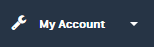
- Select Users from the drop down menu.
- In the top right corner of the Users screen, select the Add Third-Party Developer button.

- Enter a First Name, Last Name and Email address for the user. These fields are for your record use and will not affect the connection. When you are done select the Add Developer button.
- In the next screen copy the Access Token and Refresh Token either into Integration Manager or a text file. This data will only be displayed once. If you lose the access token before entering it into Integration Manager then a new Third-Party Developer will need to be added to your ShipHero account.
Setting up ShipHero in Integration Manager
- Select WMS Setup from the left navigation menu.
- Click the Change WMS button.
- From the drop down menu select the ShipHero v2 option.
- Enter your ShipHero Access Token and Refresh Token.
- Select Test WMS Connection to verify that you have successfully authorized Integration Manager.
- Click OK to save the changes.
ShipHero Merchant Settings
- Add Merchant Specific Tokens: ShipHero's new API limits the amount of calls that can be made per user. If you are a 3PL and would like to dedicate specific ShipHero access tokens to a single merchant, select yes and add the Access and Refresh Token here. You can add a new Third-Party Developer in ShipHero for each corresponding merchant in Integration Manager.
- Customer Account Email: If you would like orders for this merchant to be collected under a single customer account in ShipHero enter the customer's email here.
- Default Shop Name: If you would like orders to be automatically assigned to a specific shop within ShipHero enter the shop name here.